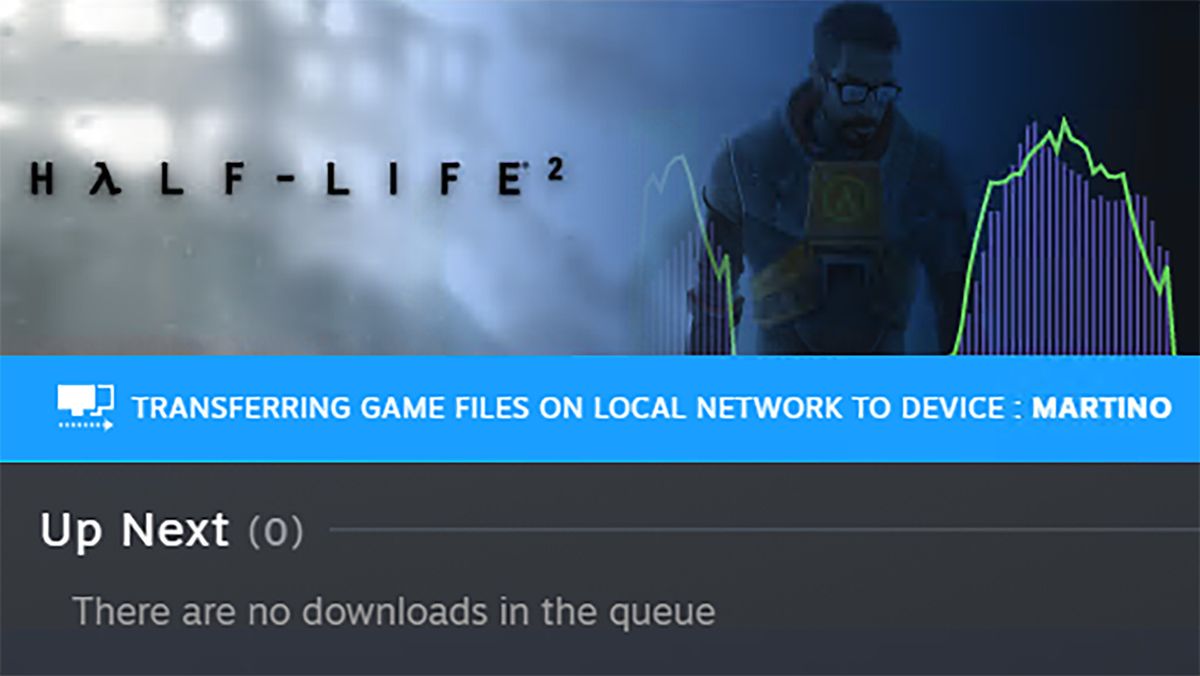Valve has rolled out an update to the Steam client that’ll allow you to copy game installations between PCs (or a Steam Deck) over a local network, saving you the hassle of redownloading games or messing about in directories.
It’s already pretty easy to move a game file between two PCs under one roof, but to do so would mostly require a large enough SSD or HDD to house the entire game installation directory, or instead using Windows LAN settings to transfer the files. The first option is not so bad for a couple of compact indie games, but make it a Call of Duty or Flight Sim (any storage hog, really) and I’m starting to sweat for a storage medium big enough.
Valve’s making that process much easier with its latest Steam client update, which takes the feature previously in beta access to the public build. This will allow you to pick a game on one PC, and using the power of the local network, transfer it to another PC without redownloading. Of course you are limited by this being a local transfer, so you still will need to copy some files over to an external drive if you’re handing them off to a friend, but this is sure to be extremely useful for one very specific task.
That’s moving games to a Steam Deck. This is something I’ve been wanting to find an easy way to do for a while, and which currently requires a bit more messing around with the Deck’s desktop mode than I’d like. Now I can just run two Steam clients, check a couple settings are enabled, and transfer from PC to my Deck to my heart’s content.
Saves pushing my 4G internet connection to its absolute limits just to redownload the same files again, anyways.
How to transfer Steam games over a local network
When you ask Steam to download a game, it will now perform a check to see if any local network for devices running Steam already have the game files installed. If found, Steam will begin a file transfer process to move the files to your device, instead of starting a download from Steam’s online servers.
There are a few key settings to note with Steam’s new local connection settings, which determine what permissions Steam has to reach out to other clients and users. By default, Steam will only begin a file transfer from another PC or Steam Deck that your account is logged into.
- Off – this client will not look for or allow local game file transfers. It will not download from or transfer to any other PC connected to your LAN.
- Only my own devices – allow transfers to/from another device you are currently logged in with the same Steam account on your LAN
- Only my friends – allow transfers to/from devices your Steam friends are logged into, connected to your LAN
- Any user – allow transfers to/from any device that has Steam running and is connected to your LAN
To make sure your Steam client can spot other clients with a game installed, you’ll need to make sure both are set to online, both allow transfers using the settings listed above, there are no games running or downloads occurring when the check happens, the game cannot be a preload (must be a public build) and is up-to-date, and the client with the files to send out is a desktop PC.
That last rule means that, while a Steam Deck can receive a game file from a desktop PC, it cannot transfer game files it has installed out to another PC or Deck.
You can find more detail on Steam’s FAQ page, but basically it’s only the game installation that is transferred. No saves, mods, or anything else will be sent over. You’ll have to download those again if you want them.